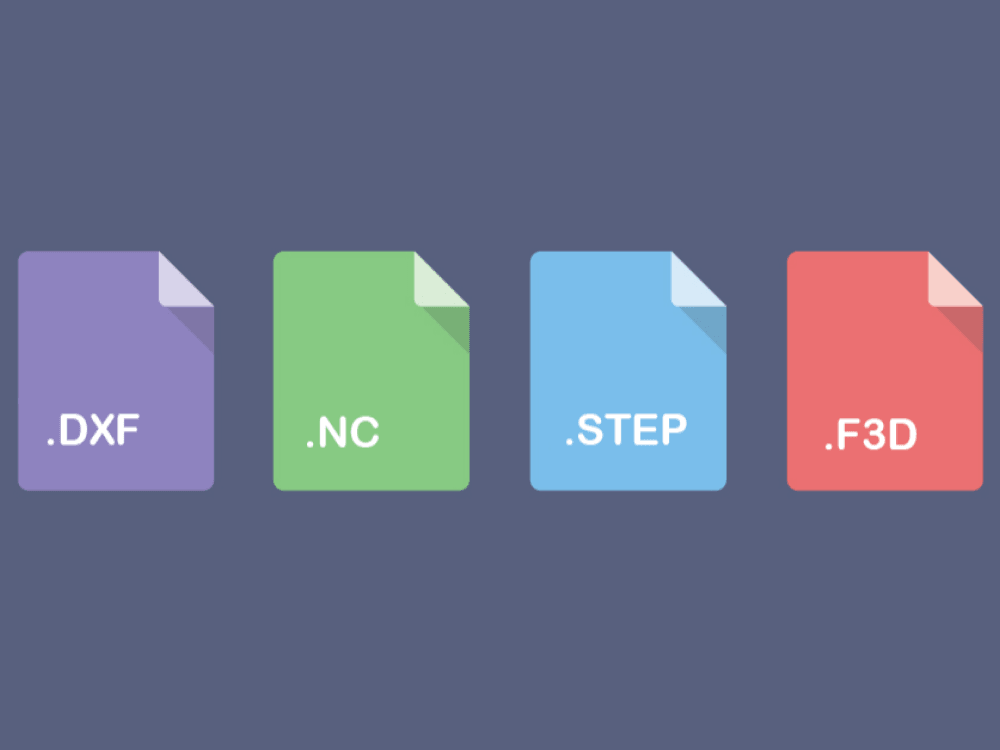
With this guide, discover how to use your DXF or STEP files and convert them. We deal with most frequent issues faced when learning CNC milling.
Roldan D.
Sales & Marketing

Our CNC machines are all equipped with a Raspberry Pi 4B, making it very easy to set up a shared folder that allows you to send files and G-codes over your local network. This article explains how to achieve this in a few steps.
First, you need to configure your computer to share files over your local network. Navigate to the list of WiFi networks, make sure that your computer is connected to the right network, and click on Properties.

Verify that the Private network profile is selected.

Then, turn on network discovery and file & printer sharing options by following these steps:

Finally, open the Control Panel, select Programs, and click on Turn Windows features on or off.

Scroll down and verify that the SMB 1.0 Client is checked.

Reboot your computer.
Turn on your control unit and wait for the system to start.
Minimize the PlanetCNC window to see the desktop. Click on the bottom-right WiFi icon and turn on the WiFi.

You should see a list of all the local networks available. Click on the name of your network and type the password if needed.
You can also directly connect your control unit to your router using an ethernet cable and skip the WiFi configuration part.
Reboot the Raspberry Pi by clicking on the raspberry icon, Logout, and then Reboot.

Back to your computer, open the file explorer and navigate to Network. You should see a device called RASPBERRYPI.

Double click on this device to access the Shared Folder of your machine.
If prompted, you can type in the default username and password of the Raspberry Pi:
username: pi
password: raspberry
You can now access the Shared folder and copy files in it. They will automatically appear in the same folder on your machine.


To access that folder from your machine, simply click on the bottom-left shortcut and navigate to Shared.
Make sure that your computer is connected to your local network before starting.
Turn on your control unit and wait for the system to start.
Minimize the PlanetCNC window to see the desktop. Click on the bottom-right WiFi icon and turn on the WiFi.

You should see a list of all the local networks available. Click on the name of your network and type the password if needed.
You can also directly connect your control unit to your router using an ethernet cable and skip the WiFi configuration part.
Reboot the Raspberry Pi by clicking on the raspberry icon, Logout, and then Reboot.

Back to your Mac computer, open the Finder, and navigate to Network. You should see a device called RASPBERRYPI. Double click on it.

If prompted, you can type in the default username and password of the Raspberry Pi:
username: pi
password: raspberry
You can now access the Shared folder and copy files in it. They will automatically appear in the same folder on your machine.
To access that folder from your machine, simply click on the bottom-left shortcut and navigate to Shared.

Mekanika is a Belgian company based in Brussels whose ambition is to make local production more accessible thanks to a 100% open-source approach.
We design and produce high quality machines for CNC milling and screen printing, which have been recognized for their reliability and ease of use. Our tools are delivered as kits and fully documented, allowing to easily adapt them to specific needs.
Visit our shop to find out more, or check out our online resources and tutorials to continue learning.
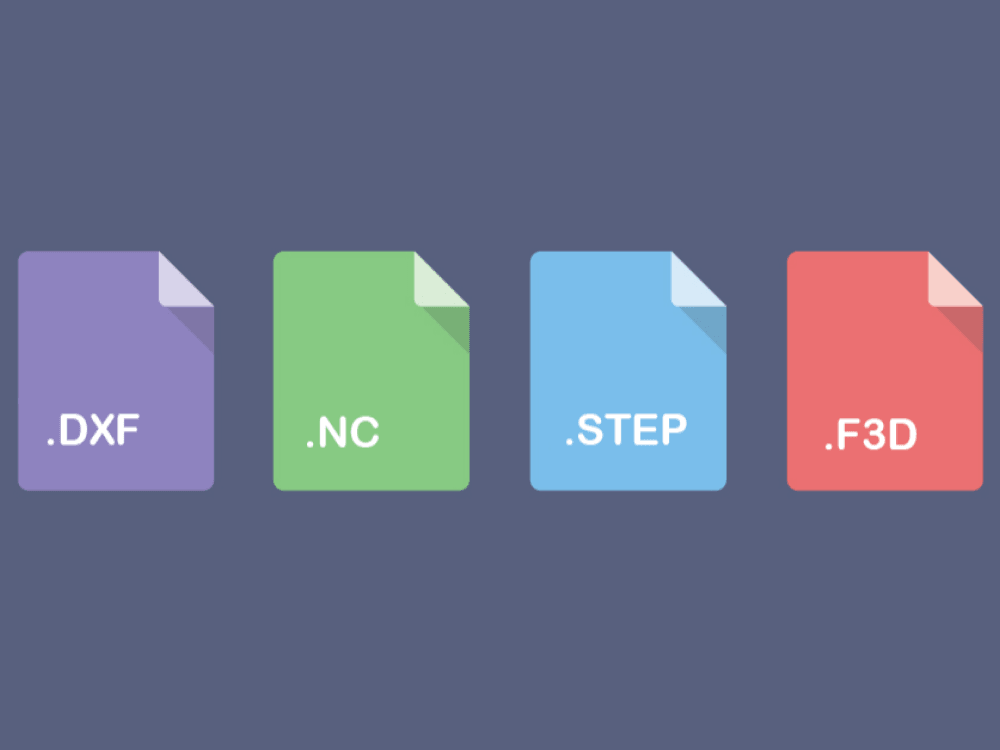
With this guide, discover how to use your DXF or STEP files and convert them. We deal with most frequent issues faced when learning CNC milling.
Roldan D.
Sales & Marketing
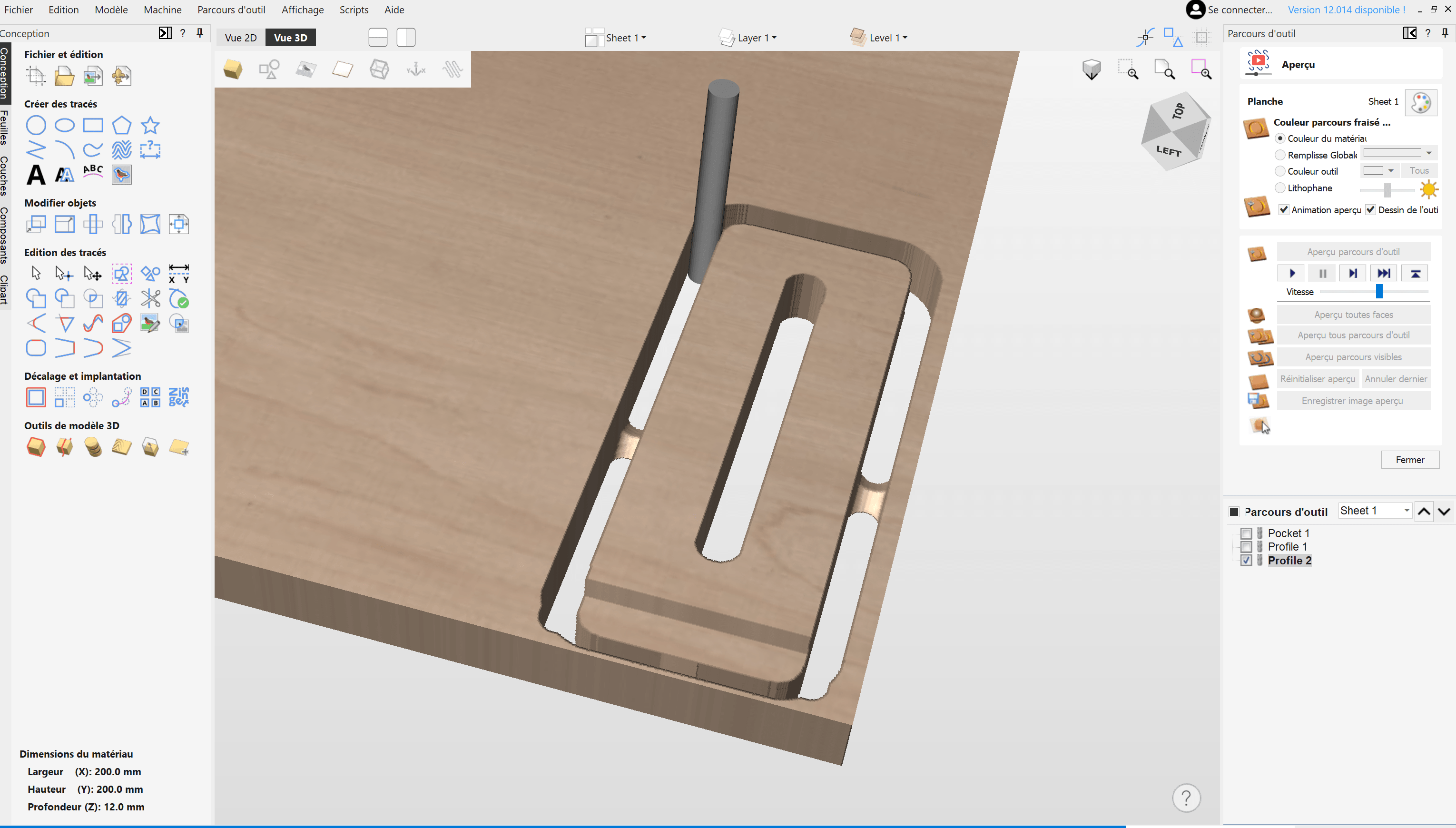
Learn how to create your project and generate G-Code from VCarve Pro or Aspire to easily machine your parts on a CNC milling machine.
Xavier K.
CNC Training

Hot engraving, cold engraving, tools and tutorials: everything you need to know about wood engraving with your CNC machine.
Quentin L.
Content Creation