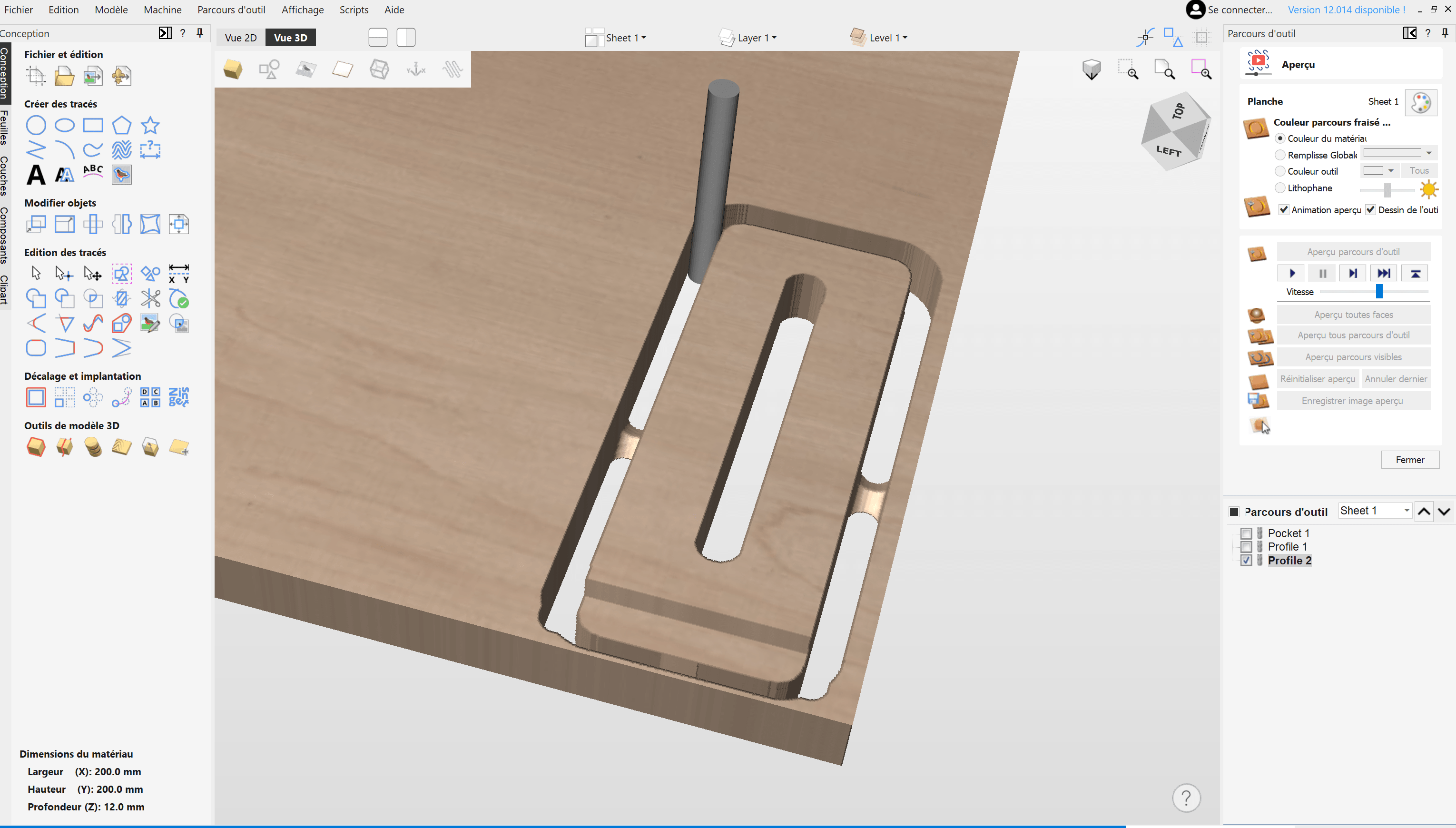Introduction
"In this video, I'm going to show you how to get your CNC machine ready to mill.
In the previous videos, we've seen how to create a 3D model and how to transform it into G-Code. We're now ready to work on the machine."
Setting up the Machine
"If you use a Mekanika CNC Machine, the first thing to do is to switch on the power button at the back of the control box. Let's insert the USB key inside the control box and load our G-Code into Planet CNC.
We can see a toolpath appearing on the screen.
It represents the G-code instructions that we generated from Fusion earlier.
Now that the machine is on, let's click on the "Home" icon.
In order to reference the coordinate zero of each axis, one after the other.
The zero-X, zero-Y and zero-Z that are set by the homing procedure are needed to define the absolute or machine coordinates.
In other words, now the machine knows where its tool is located inside the working area.
Right after the homing cycle, the machine is in a perfect position to easily fix the tool. In our case, a 6mm flat end mill.
Let's use the jog interface of Planet CNC to move the machine to the back of the working area."
Moving the Machine
"As said in the previous video, we will need to firmly clamp our piece onto the working area. To do this, there are many possibilities, if you don't know which one to choose, visit our website and read the article about it.
We recommend to use the stair clamp system.
This is a very flexible technique that will work in many different situations, but of course, you could also simply use wooden screws to attach the part to a spoilerboard.
Now that our piece of wood is firmly secured, we have to tell the machine where we actually attached it on the working area. This can be done by defining the working coordinates. These working coordinates have to be defined the same way we defined them in Fusion 360. It's very important, otherwise your G-Code will make the machine move in the wrong direction. To do it properly, jog your machine until the centre of your tool reaches the edges of the stock.
Decrease the jogging speed to be more precise and jog along the X-axis.
In Planet CNC, there is a nice feature that allows you to move by small steps if you want to be extra precise.
Repeat this operation along the Y-axis. Once you're done, click on the XY working coordinates button.
You should see the toolpath getting aligned with the actual position of the stock. The yellow triangle represents the tool.
You can also click on the different coordinate tabs to check that the machine coordinates and the working coordinates are correct.
Last but not least, we need to define the coordinate 0 on the Z-axis.
Simply click on the measure length button, and the machine will automatically set a very accurate Z zero.
OK, the machine knows where it is, our stock is firmly clamped, and we have a super nice sharp end mill to do the job.
I think we can press the play button!"
Now that your machine is ready, you can go ahead and start milling your first part!
And if you need additional help with it, Martin is also there to guide you through the whole process.