
This guide will enable you to program machining operations larger than your machine using the “Tiling” technique. We cover both the CAD and CAM aspects in Autodesk Fusion as well as machining.
Xavier Klein
CNC Training

Planet CNC offers the option to "Start From a Selected Line" instead of from the beginning of the G-code. This can be useful for resuming a job that was stopped for various reasons, such as a software/computer crash, a broken tool, a power outage or an emergency stop...
While this function is very useful, it is important to understand how it works in order to avoid errors, as misusing it can cause the machine to run the end mill across the whole panel and even break your tool.

If your program stops or the machine turns off, but the motors do not get blocked or stalled, the coordinates are probably still valid, so you can easily resume the program without needing to home. But if the program was stopped because of a crash or machine jam, the motors might have lost steps and the coordinates will no longer be valid. Resuming the program now will most likely result in discrepancies and offsets with the previous cuts.
If you have any doubts, it is always better to do a new Home and Square (as long as you also did them before starting the original job);
IMPORTANT: Whatever you do, do not change the Working Coordinates (do not press the X0Y0 button!) and ensure that your panel does not move throughout the process. If you have to change the tool, measuring the Z height with the probe is possible but once again, without moving the panel.
To resume at the right place, you’ll need to know/find the G-code line corresponding to the place the program stopped, or a close one.
If the software is still open at the stop, take note of the line number where the program is stuck, this will be helpful to get back to it later as some actions may scroll back the whole G-code to the beginning.
If you don't know the line, here are tips to find a good place to resume:


In any case, you are better off choosing a line a little bit earlier than the stop point and doing some "air-cnc" for a while. This way you can also see instantly if your coordinates are still aligned as the tool should not be touching anything if it has already been milled.
Basically, this function starts the G-code from the line of the program that you selected on the right panel of Planet CNC.
In G-code, however, a line only indicates what needs to be done at a very specific moment, starting from the position it ended up in the previous line(s).
Therefore, when launching from a specific line, the software has to look back through the code to determine where it was supposed to be placed before executing that line of code.
This is where it can get tricky, let's use the example from above:
If I want to start from this line #31, it only tells the machine to go to X0.
But at what X, Y and Z coordinates does it have to start from?
The machine will look at the previous lines until it finds the last known X, Y and Z coordinates.
In this case, we can see that, on the line just above, the machine was going to X=119,134 and Y=117,361.

So, we have the X and Y where it would start, but to find the Z, we have to go back many lines: as the machine was running a contour cut, the depth was constant and it was set at the begining of the operation.
On line #18, we see the latest Z command, that sets Z=7,4.

When launching from this line #31, the tool will first need to reach its starting point of :
X=119,134 Y=117,361 Z=7.4
To do so it will go in a straight line from its current position to these coordinates.
If your tool is not positioned directly above the starting point, it will travel at full speed diagonally to reach that location, which is usually below the surface of the panel. This often results in an unwanted cut across the whole panel, potentially ruining your previous work and breaking the tool.
Here is a video that illustrates what will happen as a result of that mistake:
- The program is launched from the begining, then stopped at line 30.
- Then the tool is moved away manually (symbolizing a Homing for example)
- Then the program is started again from line 31 without replacing the tool above the position.
- An unwanted cut at high speed happens accros the work, ruining the parts, before the machine continues with the program.
Here's the full procedure to avoid making mistakes:
If you put your tool in the right place, it will go down to reach the XYZ starting point. Then it will do what the selected G-code line tells it to do, and carry on with the program as expected.
Mekanika is a Belgian company based in Brussels whose ambition is to make local production more accessible thanks to a 100% open-source approach.
We design and produce high quality machines for CNC milling and screen printing, which have been recognized for their reliability and ease of use. Our tools are delivered as kits and fully documented, allowing to easily adapt them to specific needs.
Visit our shop to find out more, or check out our online resources and tutorials to continue learning.

This guide will enable you to program machining operations larger than your machine using the “Tiling” technique. We cover both the CAD and CAM aspects in Autodesk Fusion as well as machining.
Xavier Klein
CNC Training

Find out how to maximize the performance of your vacuum table by learning practical tips on cutting strategies, spoilerboard maintenance and many more.
Maxime Gravet
Product Engineering
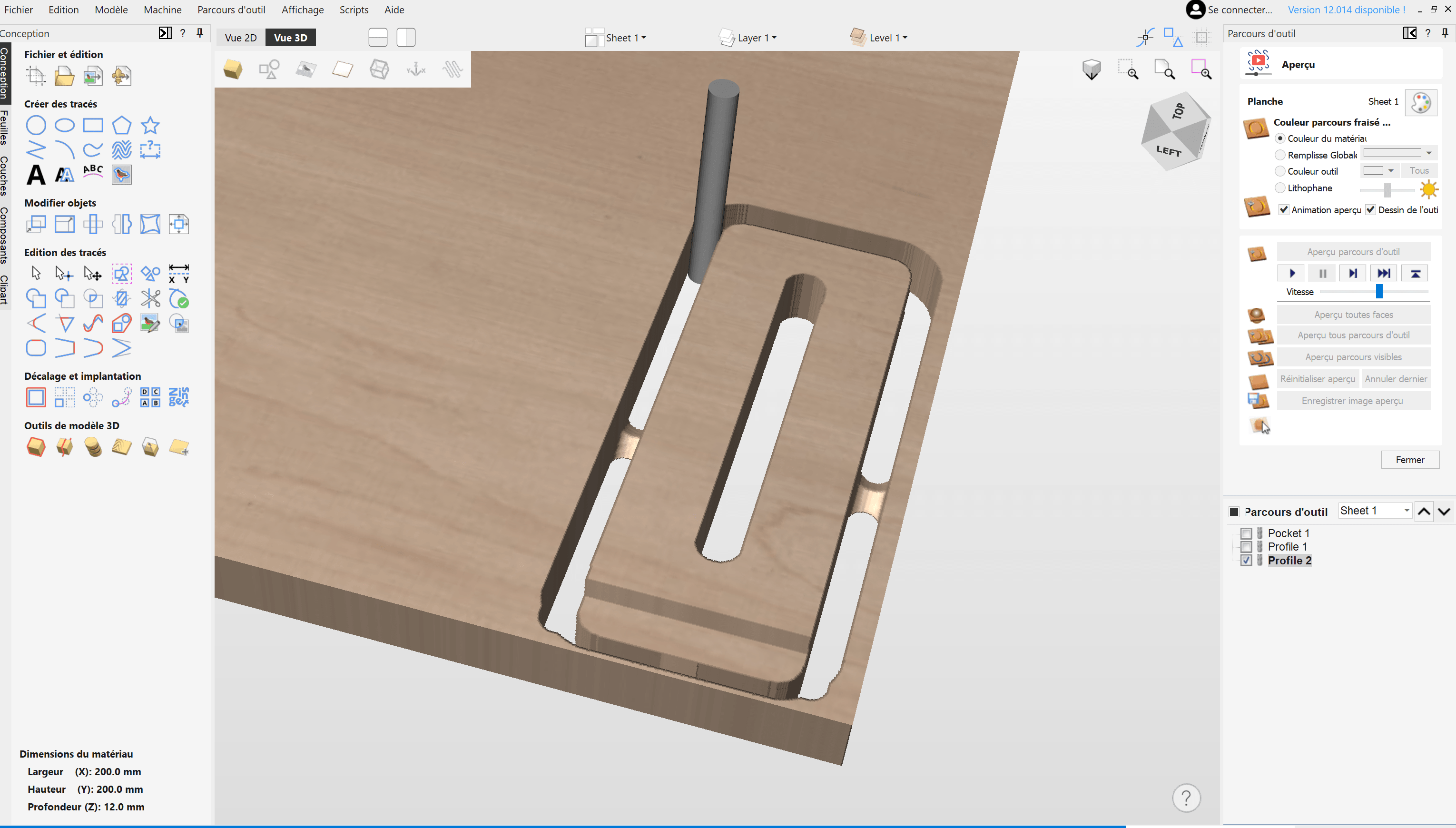
Learn how to create your project and generate G-Code from VCarve Pro or Aspire to easily machine your parts on a CNC milling machine.
Xavier Klein
CNC Training