In this article we will teach you how to brand your pieces with any design you want. Whether it’s a logo, a special design (in a .SVG or .DXF file), a logo or any text, you can use your CNC machine to personalize your projects and bring them to a higher level.
CAD
Import your file
Start by creating a sketch on the desired face.
Next, click on “Import SVG” or “Import DXF” depending on the file you want to use. 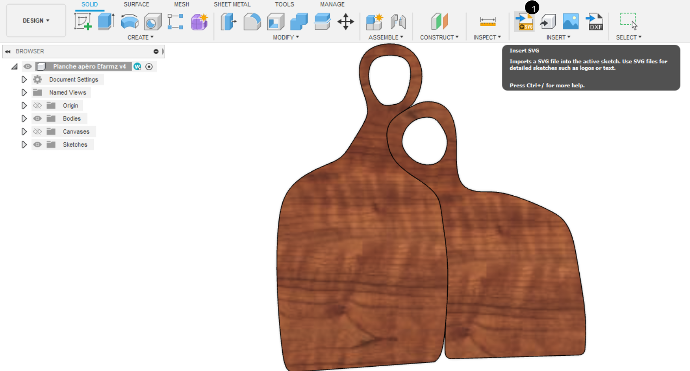
Select the file on your computer and click ok.
Fusion360 will now automatically add the drawing on the selected surface, but you can still adapt the scale, position and rotation if you like. 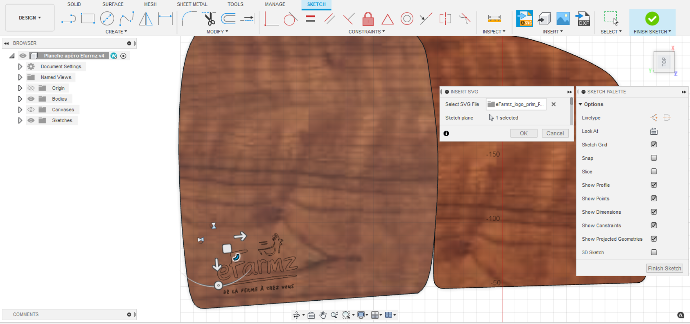
Once you are happy, click “OK”. The drawing you imported is now a “sketch object” you can extrude to make a pocket for example.

Tip: To engrave something, you don’t necessarily have to make a pocket first ! Engraving bits have a pointy end with an angle that will carve text and drawings without the need of making pockets. Have a look at the CAM section to see how it works. |
Text
Engraving text on a CNC machine is very easy!
In Fusion360, start by creating a sketch on the face you want to engrave. Then, in the “Create” menu, click on “Text”.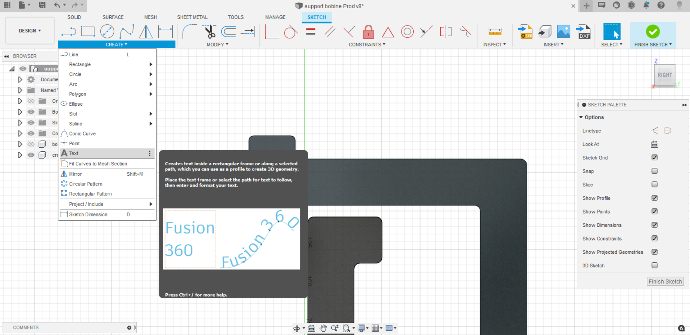
Fusion will then ask you to define a box in which you want your text to be placed.
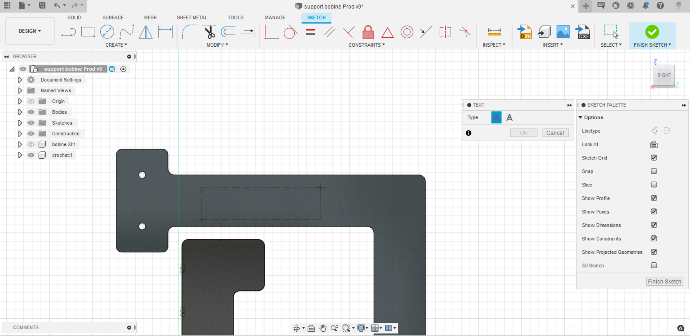
Once you have added the text of your choice and defined the text police, height, etc… Click “OK” and you are done! 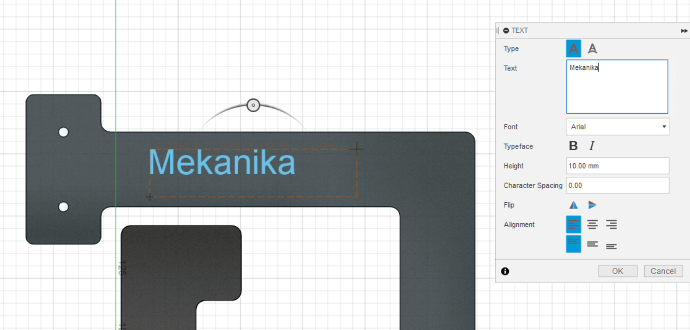
This text can now be extruded with a negative value in order to make a pocket or with a positive value to create a textured text.
Copy any image
Canvases allow you to copy specific designs (logo, icon, drawings, etc…) for which you don’t have the digital vectric file(SVG or DXF).
To do so, click on the canvas icon in the “Insert” menu and select “Insert from my computer”.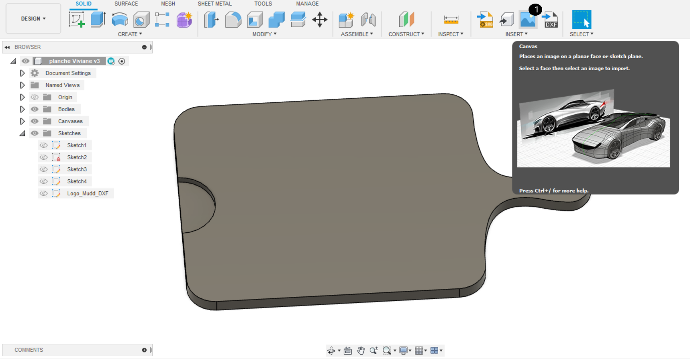
Select the image you want to use and the plane you want to apply the canvas on.
You can now drag the image around and change the scale if needed.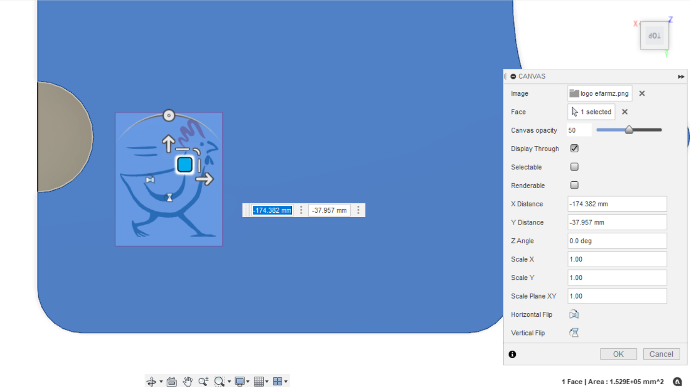 Once your canvas is applied, create a sketch on the same plane as the canvas and use the “spline” and “line” tools to copy your image.
Once your canvas is applied, create a sketch on the same plane as the canvas and use the “spline” and “line” tools to copy your image.

Trick: 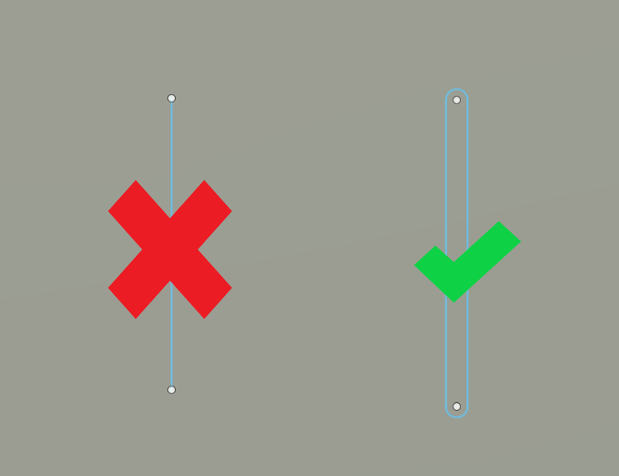 |
Tip If you are planning on reusing this sketch in the future, you can right click on it and save it as a DXF file. This way, you won’t have to bother re-drawing the entire design. You will only have to import the DXF file as presented in the Import your file section. 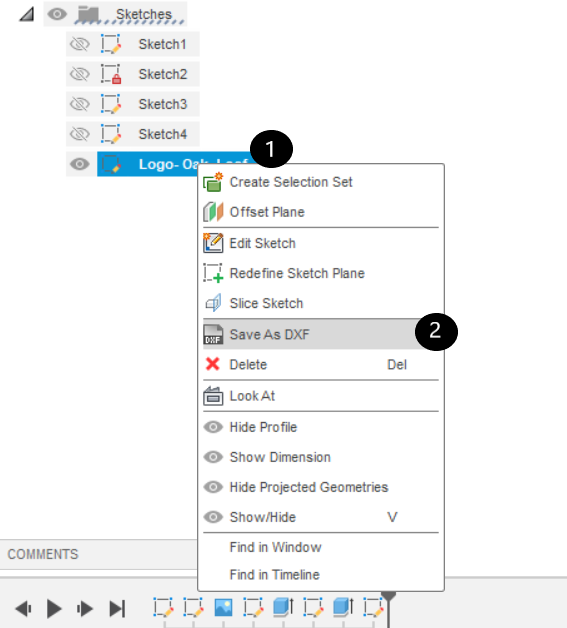 |
CAM
Once your drawing is done and your sketch is ready, you have to choose which type of branding operation you want to use.
Texture
This technique is used to make stamps for example, or signs. Once your sketch is done, select your design and extrude it with a positive value. 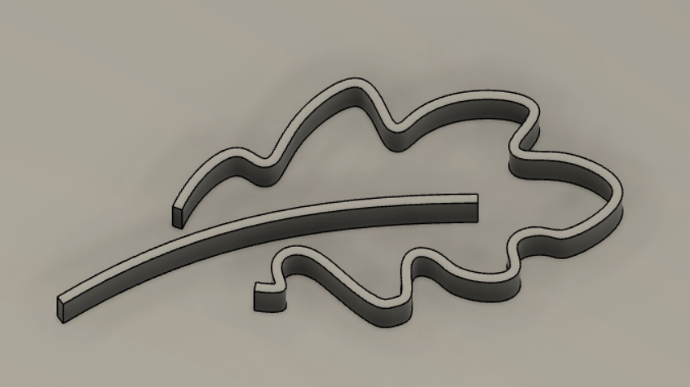
You don’t need a special end mill for this operation, and usually a 2D pocket operation gives great results!
Tip: To enhance the surface finish around your design, use a 2D Contour operation with -0.1mm radial stock to leave. This will erase the staircase effect left by the pocket operation. |
Pockets
This is the exact opposite of the previous one technique. Here, once your sketch is done, select your design and extrude it with a negative value. 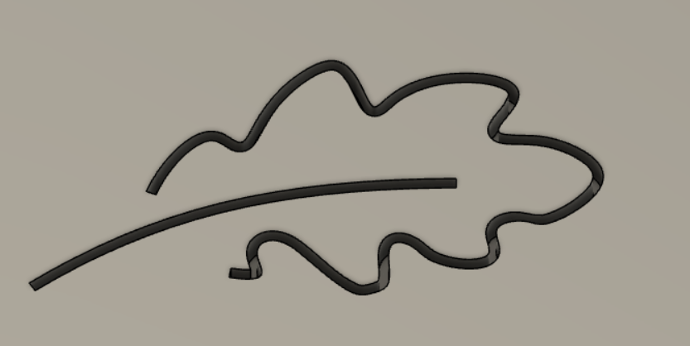
You don’t need a special end mill for this operation, and usually a 2D pocket operation gives great results too!
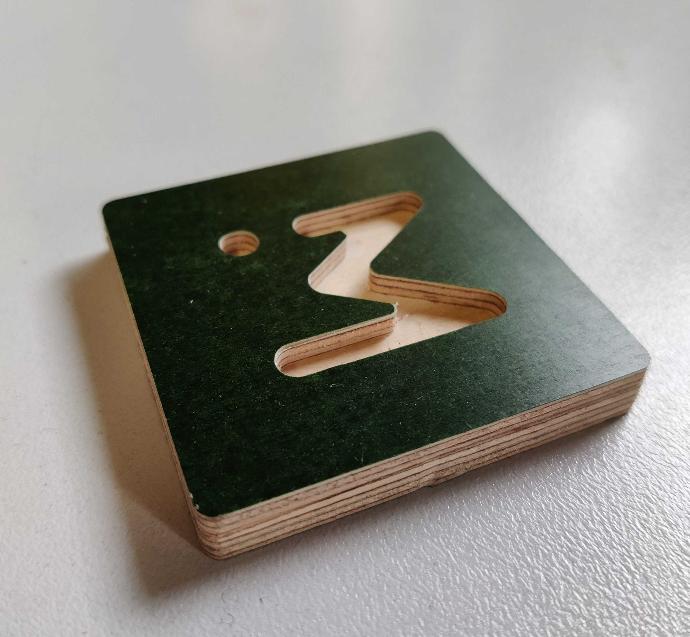
Tip: To enhance the surface finish around your design, use a 2D Contour operation with -0.1mm radial stock to leave. This will erase the staircase effect left by the pocket operation. |
Engraving
This is the most artistic way of branding your pieces. The “Engrave” operation in Fusion360 is meant to use a pointy engraving bit. The angled head finished by a point will mill a triangular groove in which depth and width are determined by the angle of your bit.
This function needs a closed contoured sketch and Fusion will automatically calculate the depth the mill has to go in order to achieve the width of the groove.
With this technique you can engrave handwritten text polices like “Caveat”, “Lobster” or any other police where the width of the letters is variable.
You can also engrave really thin groves to make barcodes for example, or hand made designs like “EFarmz”’s logo.
The “Engraving” CAM operation doesn’t need your sketch to be extruded as in the previous techniques. Simply select the “engrave” operation in the “2D” menu and select the desired sketch.
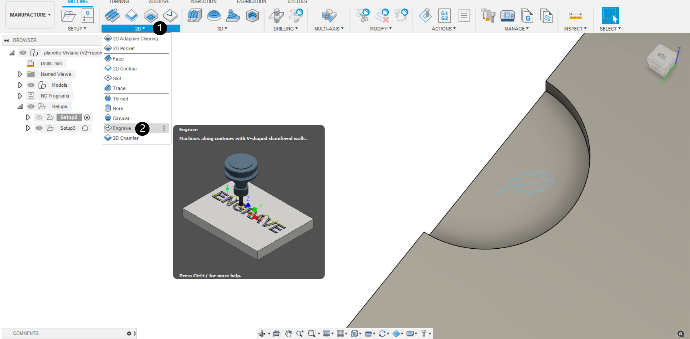
Tip: With hand made DXF/SVG files (drawn on a graphic tablet) it is very common that the contours are not closed. This leads to problems when configuring the “engrave” operation and can lead to frustration.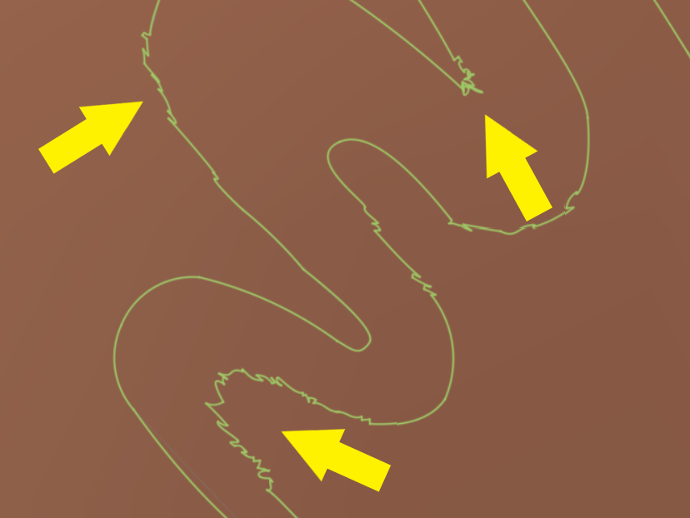 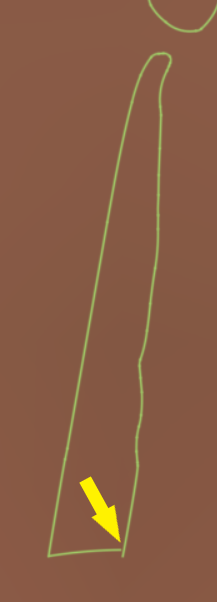  When using those types of files, always double check that all your contours are closed and well defined (no weird curls inside the groves). Use the extrusion function in the “Design” environment to help you spot any inconsistency in the sketch before going to the CAM environment. |
