Introduction
Fusion360 - among other CAD software - is in particular known for being a very powerful parametric design software.
This kind of software allows you to not only type values when drawing sketches, but also parameters (length, width, tool diameters, etc…) that you can define and edit at any moment. The great thing with using parameters instead of hard values is that when you edit them, Fusion360 automatically modifies your drawings to fit, without the need of going into every sketch to make an adjustment later on.
This article will take a picture frame as an example to teach you how to make your designs parametric and win a lot of time in CAD sessions.
What's a parameter?
A parameter is a name-value duo you define at the beginning of a project, or at any time during the process. 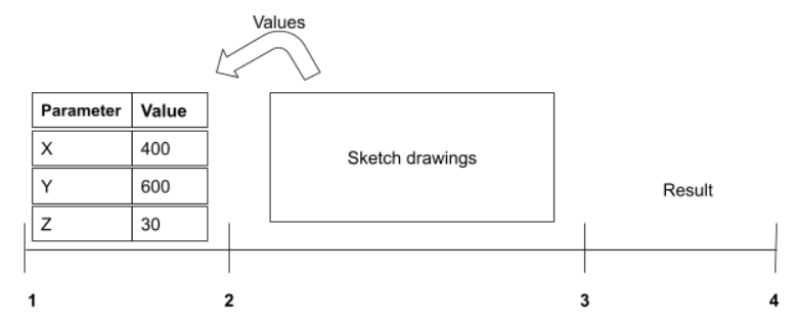
If, after your first design iteration, you want to change anything in your design, you can simply edit the parameter and the software will adapt your drawing to fit this new value.
Tutorial - how to create parametric designs
It is actually really easy to set up a project to be parametric. We'll give you a walkthrough using Fusion360 in this article.
At the very beginning of your project, type the S-key on your keyboard to open the search menu.
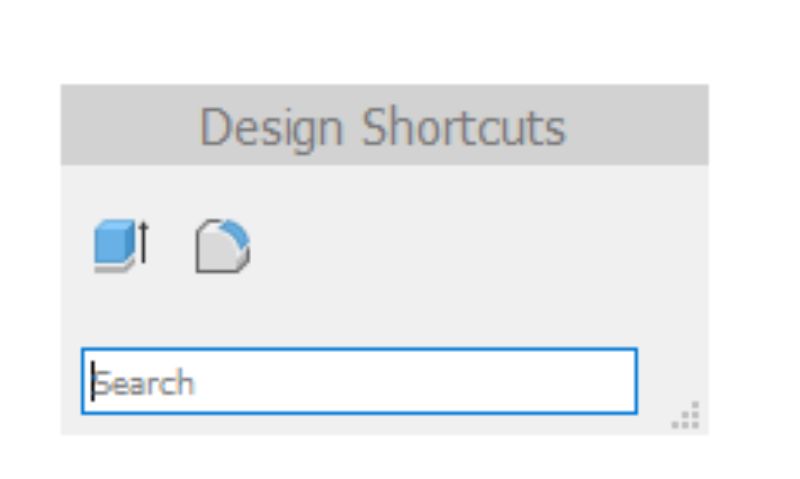
Type “param” and click on “Change parameters”.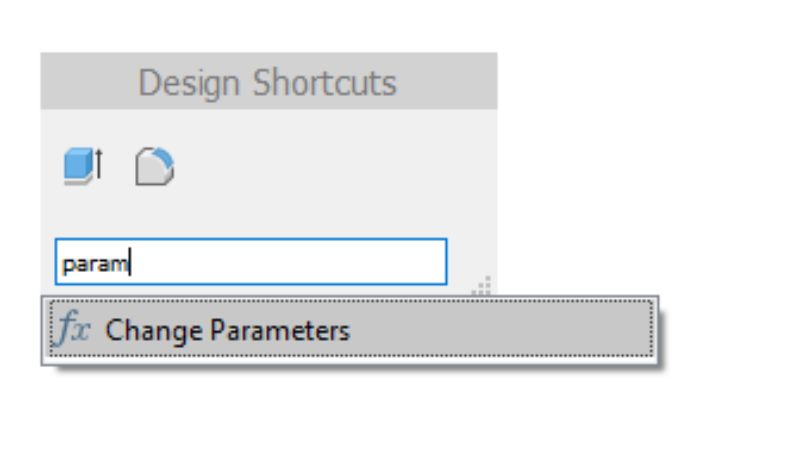
In the widget Fusion that opens, define the desired parameters by giving them a name and value.
Tip:
In CNC milling, we always start by defining the following parameters:
- ToolDiameter
- MaterialThickness
For the purpose of this article, we have defined the following parameters of our frame:- FrameHeight
- FrameThickness
- MaterialThickness
- ToolDiameter
- FrameLength
- GlassThickness
- CarboardThickness
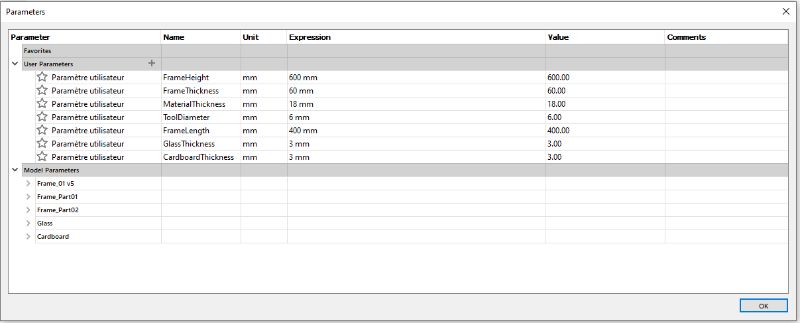
Once you have set up the parameters you want to use in your project, start making your sketches and extrude them.
The parameters you defined can be used at any moment when you have to tell a value to the software (sketches, extrusions, chamfers, fillets, moves, etc..).
To use them, simply type the name of the desired parameter instead of its value.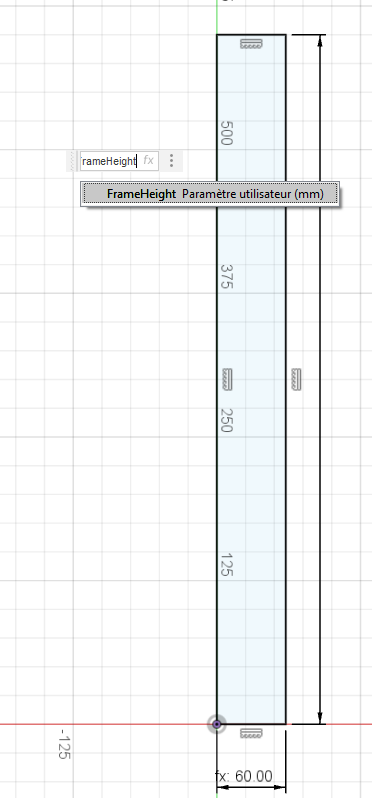
Trick:
Instead of defining a bunch of derived parameters (like “half the ToolDiameter”) you can also enter functions using your parameters in the value field of your operation.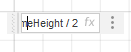
After your design is done, if you want to change any measurement using one of the parameters, you can now simply edit the parameters (follow step 1 of this chapter) and Fusion360 will automatically change the values of all the operations referencing it.
You're done! No more need to go into every single sketch and operation to adapt your design!
Useful files to mill picture frames on your CNC machine
We used this “parametric design” technique in our Picture Frame project.
By editing the parameters according to the desired frame you want to make (height, length, depth) and the material you have (cardboard, glass) but also the end mill you want to use, Fusion360 will automatically change the design to fit. You can thus make a bunch of different sized frames in no time.
| Fusion360 Project |